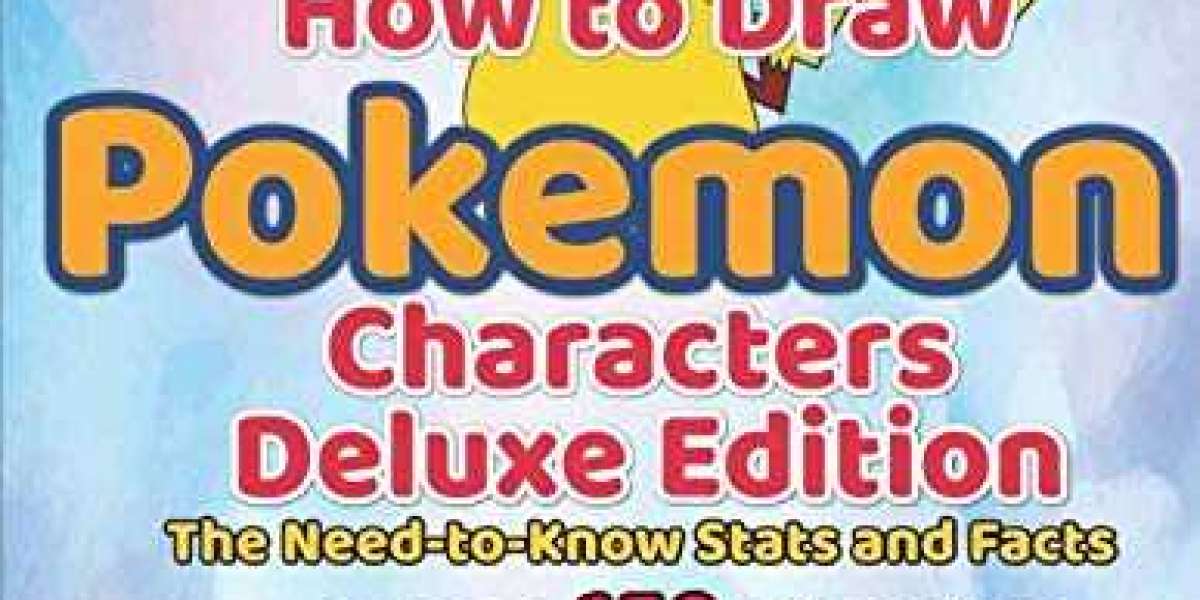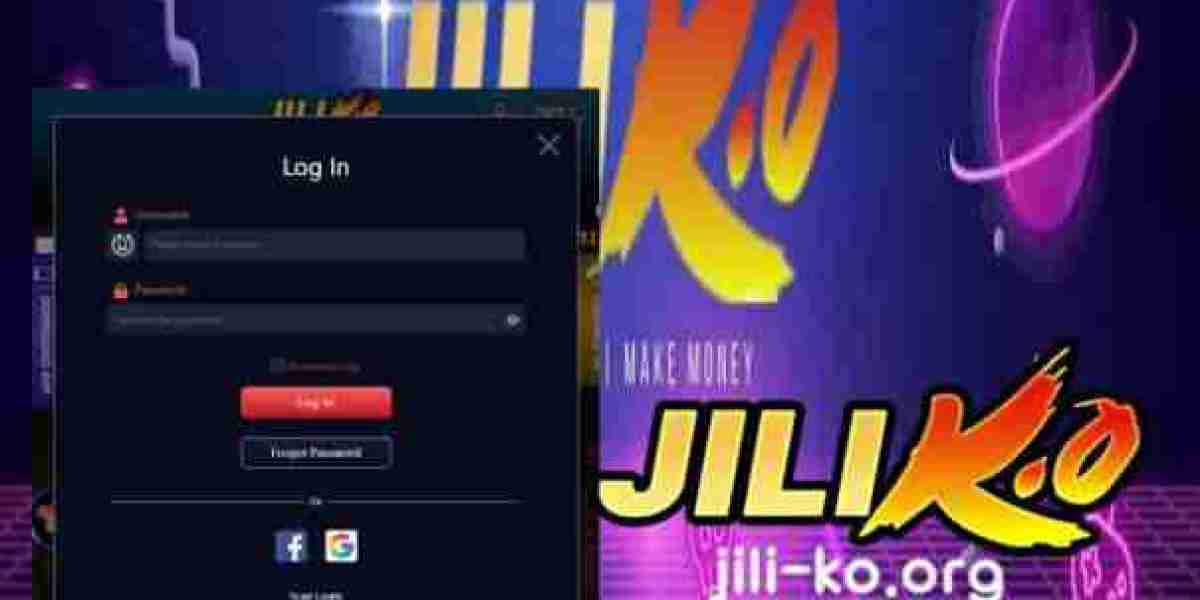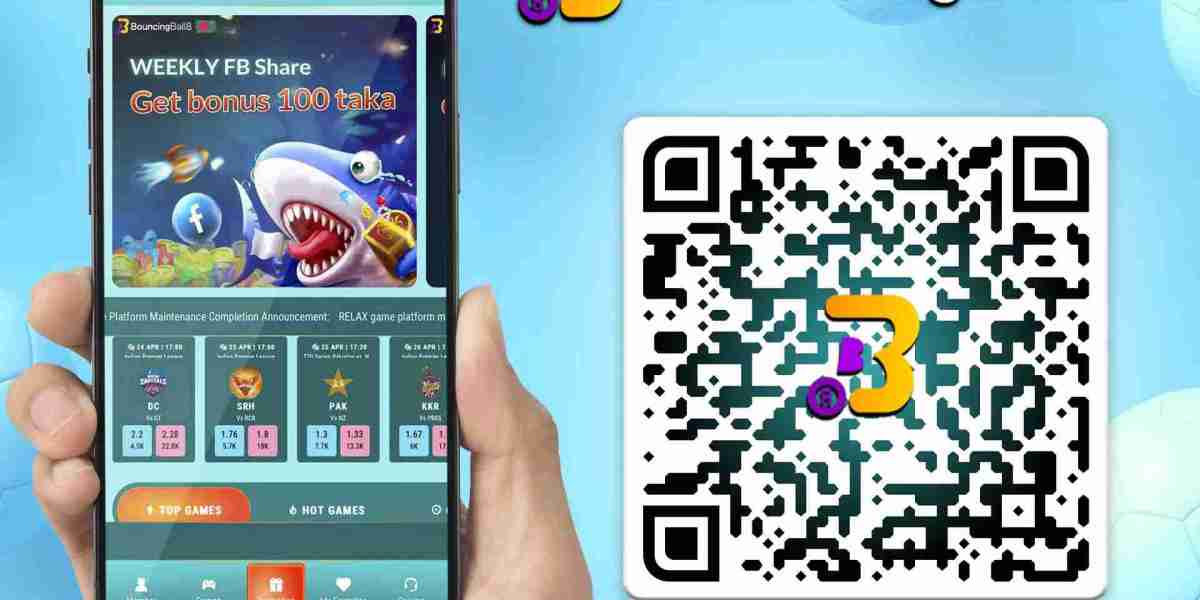Google Workspace (formerly known as G Suite) is a cloud-based suite of productivity and collaboration tools offered by Google. It includes applications like Gmail, Google Drive, Google Docs, and many more. One of the key features of Google Workspace is the ability to customize your domain name, which allows you to use your own company’s domain for your email addresses, website, and other services. In this blog, we will discuss how to create a new primary domain in Google Workspace.
Before we dive into the steps, it is important to understand what a primary domain is. A primary domain is the main domain associated with your Google Workspace account. This domain is used for email addresses, calendar invitations, and other communication. If you want to use a different domain, you can add it as an alias or secondary domain, but you will need to set up forwarding and verification for each one separately. Therefore, it is important to choose your primary domain carefully.
Now, let’s get started with creating a new primary domain in Google Workspace.
Step 1: Sign in to your Google Workspace admin console
To begin, you need to sign in to your Google Workspace admin console using your administrator account. Go to the URL https://admin.google.com and enter your email address and password.
Step 2: Verify domain ownership
Next, you need to verify that you own the domain you want to use as your primary domain. To do this, click on “Domains” in the left-hand navigation menu and select “Add a Domain”. Then, enter the domain name you want to use and click “Continue”.
You will then be prompted to verify ownership of the domain. There are several methods available for domain verification, including adding a TXT record to your domain’s DNS settings, adding a meta tag to your website’s HTML code, or uploading an HTML file to your website’s root directory. Choose the method that works best for you and follow the instructions provided.
Step 3: Set up MX records
Once you have verified ownership of your domain, you need to set up MX records to route email to Google Workspace. MX records tell the internet where to deliver email for your domain.
To set up MX records, go to the “Domains” section of the admin console and select your new domain. Then, click on “DNS” in the left-hand navigation menu and scroll down to the “Custom resource records” section.
Add the following MX records:
Priority: 1
Destination: ASPMX.L.GOOGLE.COM.
Priority: 5
Destination: ALT1.ASPMX.L.GOOGLE.COM.
Priority: 5
Destination: ALT2.ASPMX.L.GOOGLE.COM.
Priority: 10
Destination: ALT3.ASPMX.L.GOOGLE.COM.
Priority: 10
Destination: ALT4.ASPMX.L.GOOGLE.COM.
Once you have added these records, click “Save”.
Step 4: Change your domain’s primary address
The final step is to change your domain’s primary address. This will set the new domain as your primary domain and change your email addresses to use the new domain.
To do this, go to the “Domains” section of the admin console and select your new domain. Then, click on “Change primary address” in the left-hand navigation menu.
Follow the prompts to select the new primary domain and update your email addresses. Note that this process may take up to 24 hours to complete.
Congratulations! You have now successfully created a new primary domain in Google Workspace.
In conclusion, creating a new primary domain in Google Workspace is a simple process that involves verifying domain ownership, setting up MX records, and changing your domain’s primary address. By following these steps, you can customize your email addresses and other communication with your own company’s domain name.
Codelattice is the best Google Workspace partner in Kerala and Mumbai, India. We have over 15000+ satisfied users of Google Workspace. We offer free 24×7 technical support with an average SLA of 30 minutes.With an authorized partnership and a team of experts, Codelattice is rated as the best and fastest in Google Workspace support. To set up, migrate, and get the best support on Google Workspace, you can contact us at gws@codelattice.com or call at +91 9620615727.
know more: google workspace pricing uae