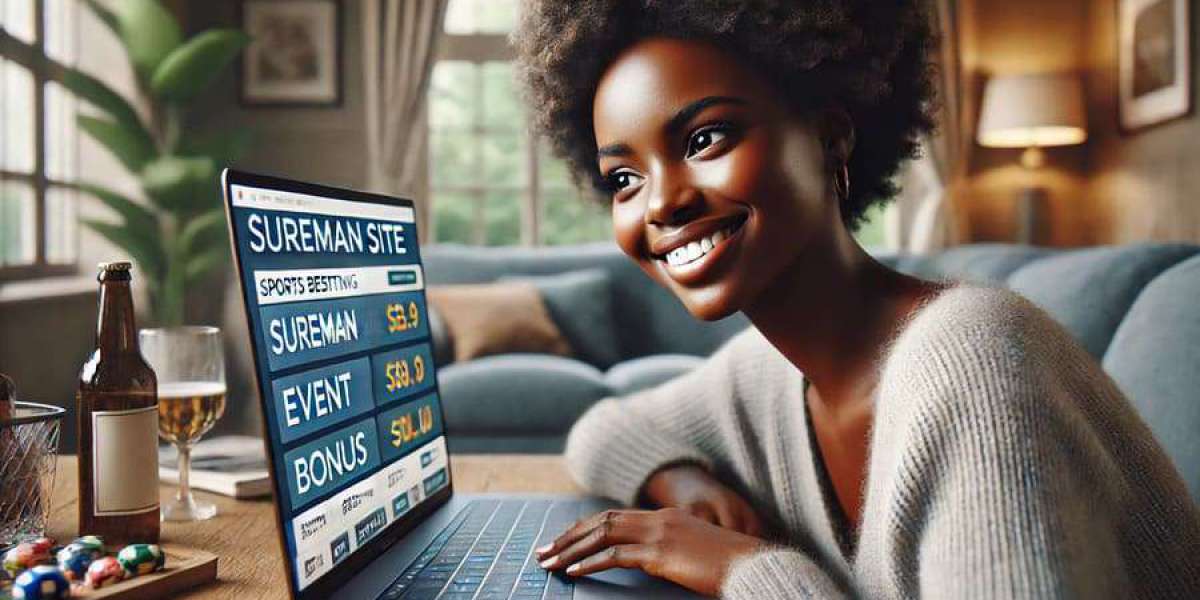If you're a long-time macOS user considering switching to an Android device, you're not alone. Whether it’s for more customization options, affordability, or simply a desire to try something new, making the leap from Apple to Android can feel like stepping into a whole new world.
Don’t worry — we’ve got you covered. This blog will guide you through everything you need to know when transitioning from macOS to Android, so you can make the switch with confidence and ease.
Why Switch from macOS to Android?
Before diving into the “how,” let’s explore the “why.” Some of the most common reasons people switch include:
More Device Options: Android runs on a variety of smartphones and tablets from brands like Samsung, Google, and OnePlus.
More Customization: Android gives you more freedom to change how your device looks and functions.
Google Integration: If you rely on Gmail, Google Drive, Google Photos, and Google Calendar, Android will feel like home.
Cost: Android devices offer more price points, including high-end, mid-range, and budget options.
Step 1: Transfer Your Data
The first thing you’ll want to do is move your data — photos, contacts, music, and more — from your Mac to your Android device.
1. Photos and Videos
Use Google Photos: Install Google Photos on your Mac and upload your images to your Google account. Then, just sign in to the same account on your Android device.
2. Contacts
Export contacts from iCloud and import them to your Google Contacts. This syncs automatically with Android.
3. Music
Use YouTube Music or Spotify for cloud-based music.
Or, transfer local files manually using a USB cable and Android File Transfer for macOS.
4. Documents
Use Google Drive, Dropbox, or OneDrive to move documents and access them easily on Android.
Step 2: Get Familiar with Android
There are some key differences in how Android works compared to macOS or iOS:
Home Screens & Widgets: Android home screens are highly customizable. You can add widgets for weather, calendar, music, and more.
App Drawer: Instead of all apps living on the home screen, Android uses an App Drawer you can access by swiping up.
Google Assistant: Android’s version of Siri is powerful and tightly integrated with other Google services.
Step 3: Replace Apple Apps with Android Equivalents
Here are some Android alternatives to your favorite macOS apps:
| macOS App | Android Alternative |
|---|---|
| Safari | Google Chrome / Firefox |
| iMessage | Google Messages / WhatsApp |
| FaceTime | Google Meet / Zoom |
| Apple Mail | Gmail / Outlook |
| Apple Notes | Google Keep / Evernote |
| Apple Maps | Google Maps / Waze |
Step 4: Syncing Across Devices
With Android, the Google ecosystem becomes your central hub:
Google Account = your key to syncing email, calendars, contacts, photos, and more.
Chrome = keep your bookmarks, passwords, and browsing history across devices.
Google Drive = store and access your files from any device.
Final Tips for a Smooth Transition
Explore the Play Store: There are millions of apps to personalize your experience.
Secure Your Device: Set up fingerprint or face unlock, and enable Google Find My Device.
Get Support: Android forums, YouTube tutorials, and even your device manufacturer’s support team are great resources.
Conclusion
Switching from macOS to Android doesn’t have to be complicated. With the right tools and mindset, you’ll soon discover the flexibility and possibilities that come with using Android. Take your time exploring, and enjoy the freedom of a new digital environment!
Are you ready to make the switch? Let us know in the comments below!