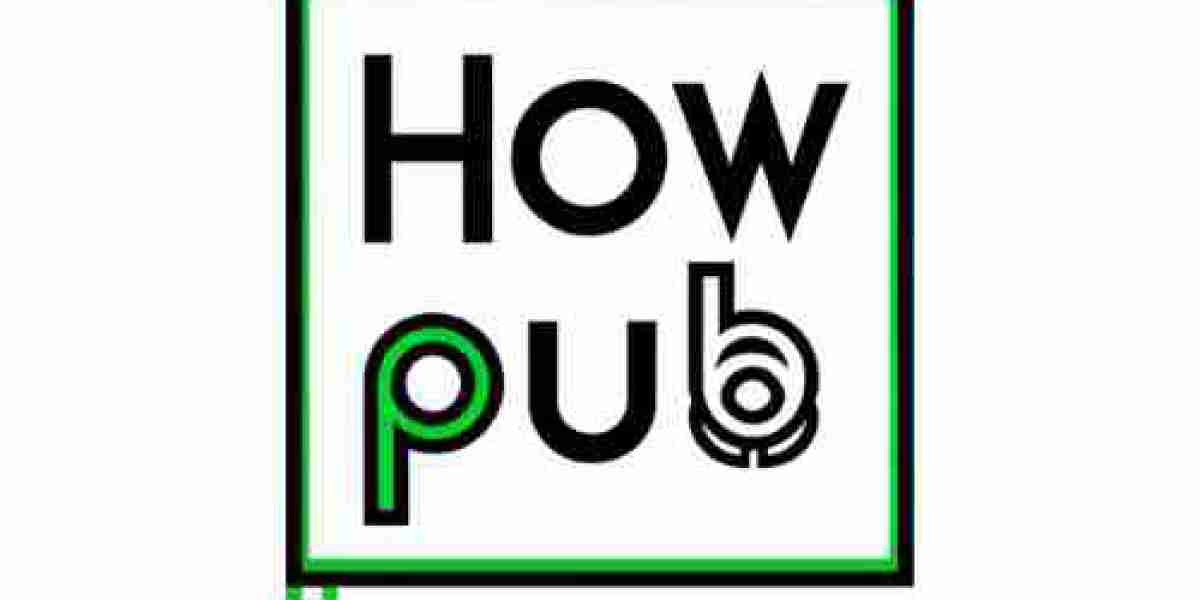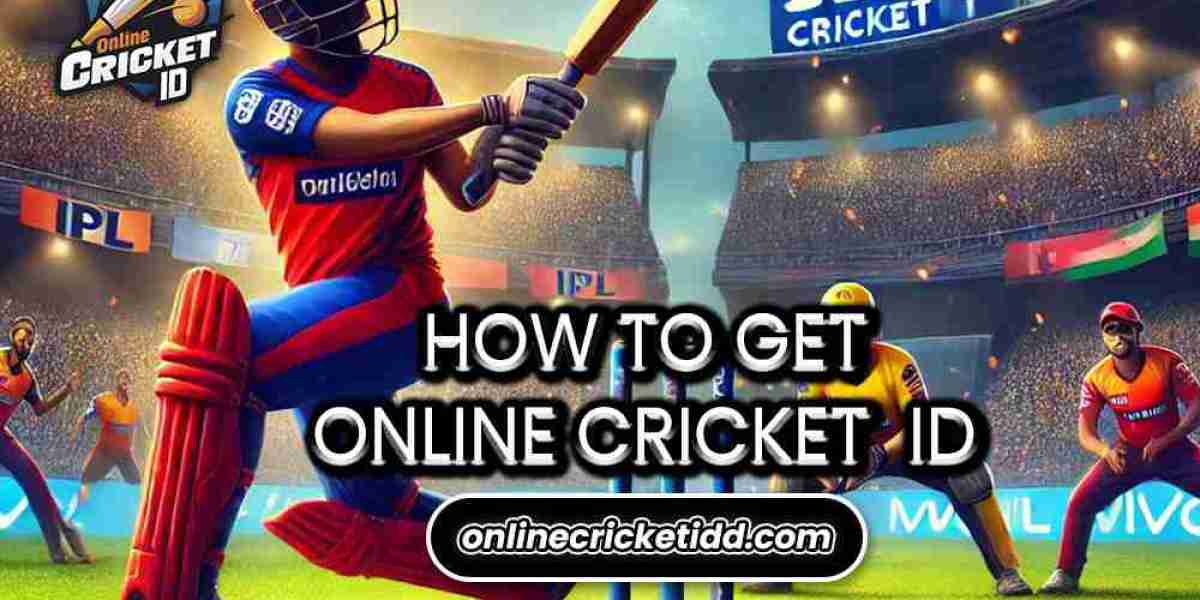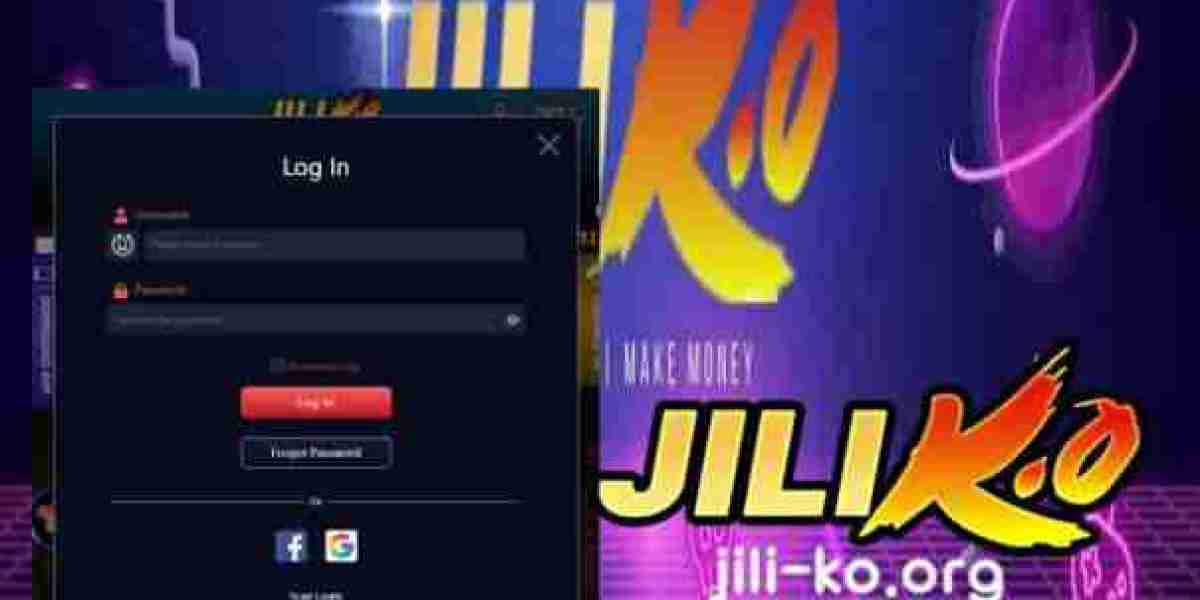How Do I Transfer Photos from Android to iPhone? 4 Easy Methods Explained
How Do I Transfer Photos from Android to iPhone? It's exciting to switch from Android to iPhone, but transferring photos and videos can be a daunting task. Fortunately, there are several simple methods to help you move your cherished memories from your Android device to your new iPhone without losing any quality. In this guide, we will walk you through the best methods to transfer your photos, ensuring a smooth transition between devices.
Method 1: Use Move to iOS App
Apple offers a special app called Move to iOS, designed to assist an Android user to easily transfer data, such as photos, to their new iPhone. Here is how you can do it:
Install Move to iOS on Android
First, download the Move to iOS app from the Google Play Store on your Android device.
Get Ready for iPhone
When you reach the setup screen of your new iPhone, select the option that reads "Move Data from Android."
Link Devices
Open the Move to iOS app on your Android phone and follow the subsequent screen prompts to use the USB cable to link both phones via Wi-Fi.
Choose Photos and Videos
After linking your devices, you can choose what you want to transfer-your photos, videos, contacts, and so on. Just remember that Photos will automatically be transferred at the end.
Transfer and Complete Setup
After the transfer is done, photos will be displayed in the Photos app on your iPhone.
This approach is convenient and time-saving for those who are transferring multiple types of data aside from photos.
Method 2: Using Google Photos
If you have a Google account and upload your photos to Google Photos for backup, you can transfer photos from Android to iPhone very easily. Here's how:
Backup Photos on Google Photos
Open the Google Photos app on your Android device and ensure all photos are backed up.
Install Google Photos on iPhone
Download and install the Google Photos app on your iPhone from the App Store.
Sign in to Your Google Account
Open Google Photos on your iPhone and sign in using the same Google account you used on your Android phone.
Access Your Photos
Once logged in, you’ll be able to view and download all the photos you’ve backed up from your Android phone to your iPhone.
This method is great for users who prefer cloud-based solutions and want access to their photos on multiple devices.
Method 3: Using a Computer (iTunes or Finder)
If you prefer wired transfer or want not to use the cloud, then you may do it directly through your computer from Android to iPhone. Instructions follow:
Windows PC:
How to Transfer Photos from Android to PC
Connect Android with your Windows PC using the USB cable. Then open up a folder on the Android device, locate the images that you like to transfer and copy them to PC.
Use iTunes for iPhone Transfer
After transferring the photos to your PC, open iTunes and connect your iPhone.
Sync Photos with iTunes
Select your iPhone in iTunes, go to the Photos section, and choose the folder containing your transferred photos. Click Sync to transfer the photos to your iPhone.
For Mac:
Transfer Photos from Android to Mac
Connect your Android device to your Mac via USB. Use the Android File Transfer tool to copy photos to your Mac.
Sync Photos Using Finder
Connect your iPhone to the Mac. Open Finder (for macOS Catalina and later) or iTunes (for earlier macOS versions), select your iPhone, and choose the Photos tab. Sync the photos to your iPhone.
This method is best for users who prefer to manage photos through a desktop environment without using third-party apps.
Method 4: Using Third-Party Apps
There are several third-party apps that make it easy to transfer photos from Android to iPhone. One of the most popular is Send Anywhere. Here's how to use it:
Install Send Anywhere on Both Devices
Download the app from the Google Play Store if you have an Android device, and from the App Store on your iPhone.
Photos on Android
Open the app on your Android device, tap the photos you would like to share, and click Send.
Receive Photos on iPhone
From your iPhone, open the Send Anywhere app, tap on Receive, and enter the transfer code or scan the QR code generated by your Android device to download the photos.
This is fast and easy, especially for users who like third-party apps more than cloud solutions.
Conclusion
There are various means of transferring photographs from an Android to an iPhone, such as cloud-based and wired transfer tools, and transfer apps. You can simply use the Move to iOS, Google Photos on your computer or third-party app of choice like Send Anywhere-all of which do a good job of moving over your photos securely to your new iPhone.
So by choosing the right method for you, you will be able to transfer your memories really fast and enjoy your iPhone once again without any hassles of losing precious photos in the way.