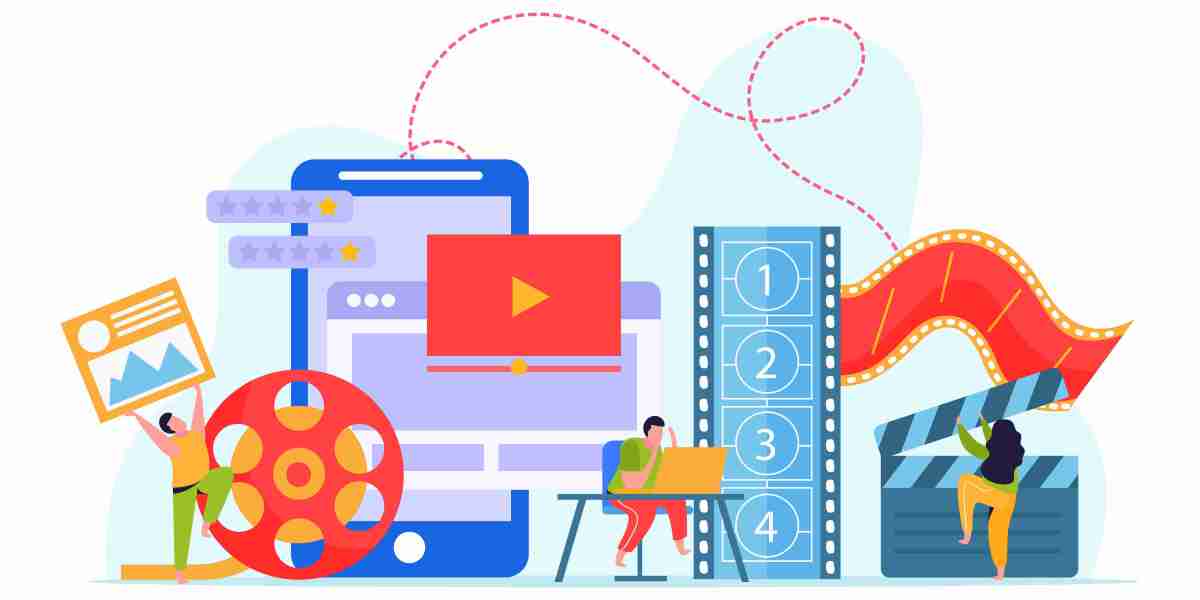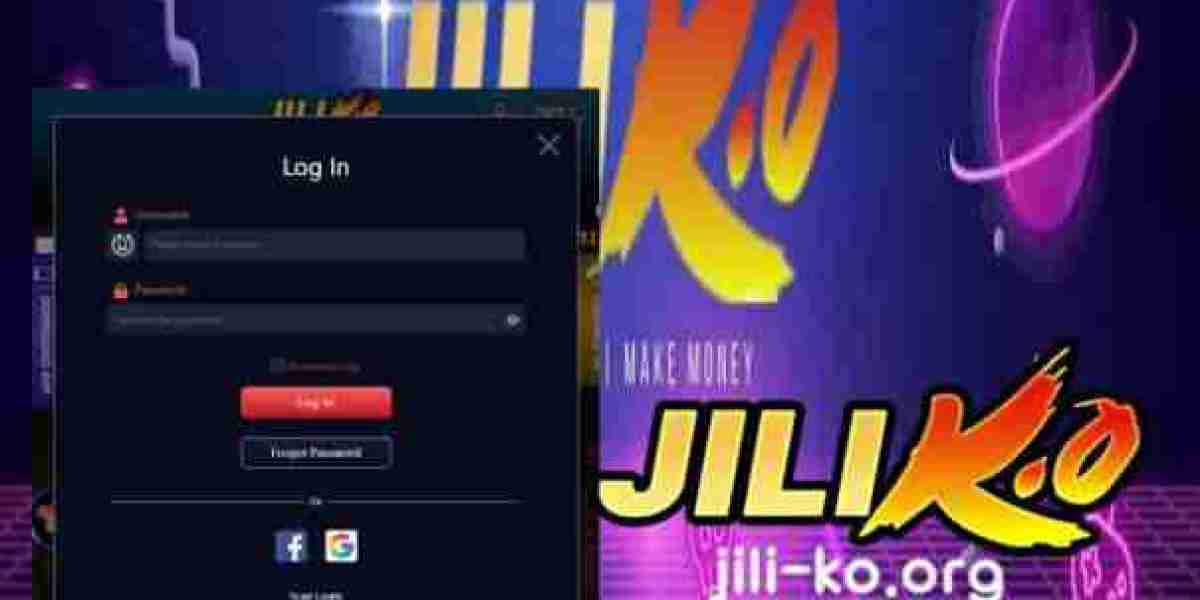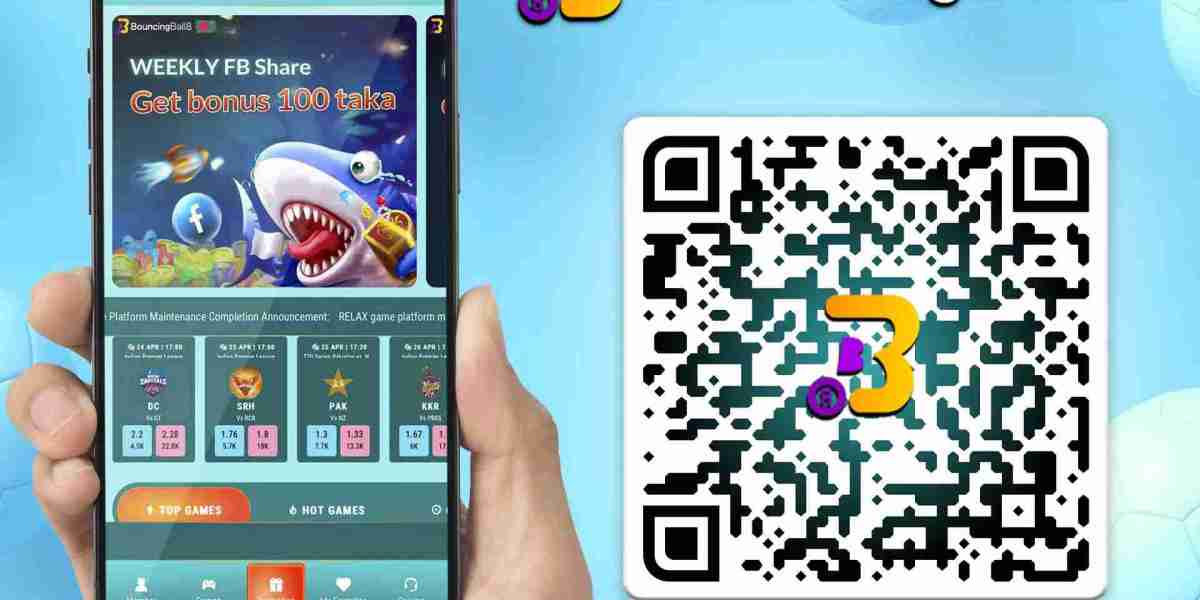In today's content-driven world, video editing has become an essential skill for creators, influencers, and businesses alike. The good news is that you don’t need a fancy PC or expensive software to create stunning, professional-looking videos. Your iPhone is already equipped with everything you need to edit videos on the go!
From trimming clips to adding transitions, effects, and music, iPhones offer a variety of tools to make your videos look professional. Plus, with the help of video banane wala apps like StatusQ, CapCut, InShot, and VN Editor, you can take your editing game to the next level.
If you're a beginner wondering how to edit videos on your iPhone, this step-by-step guide will walk you through the entire process — from basic edits to pro-level effects. Let’s dive in!
Why Edit Videos on Your iPhone?
Gone are the days when you needed a bulky computer to edit videos. With modern iPhones and video banane wala apps, you can edit directly from your phone. Here’s why you should consider iPhone editing:
Portability: Edit on the go, anytime, anywhere.
User-Friendly Apps: Apps like StatusQ, and InShot offer powerful editing features with simple, user-friendly interfaces.
High-Quality Camera: iPhones have powerful cameras that record in 4K. Why not edit those high-quality videos right on your phone?
Easy Sharing: Once you're done editing, you can instantly share your video on Instagram, TikTok, or YouTube.
What Do You Need to Start?
Before you begin, here’s what you’ll need to start editing videos on your iPhone:
iPhone (iPhone 11, 12, 13, 14, or later recommended)
Video Footage (Record clips with your iPhone camera or import existing clips)
Video Banane Wala App ( StatusQ, CapCut, VN Editor, or InShot)
You’re now ready to create cinematic videos directly from your phone! ?
How to Edit Videos on Your iPhone: Step-by-Step Guide
Let’s go over the entire process step-by-step. We’ll cover how to edit using the iPhone’s built-in Photos app and how to step up your editing game using video banane wala apps like StatusQ, CapCut, VN, and InShot.
Step 1: Trim, Cut, and Rearrange Clips Using iPhone's Photos App
If you want to make quick edits without downloading any extra apps, the iPhone’s built-in Photos app is your best option. Here’s how:
How to Trim a Video:
Open the Photos app on your iPhone.
Select the video you want to edit.
Tap Edit in the top-right corner.
Use the yellow sliders at the bottom to trim the beginning and end of your video.
Tap Done and select Save as New Clip to save the edited version.
How to Cut & Rearrange Clips:
If you have multiple clips and want to rearrange them, you’ll need a video editing app like iMovie (pre-installed on iPhones) or a video banane wala app like StatusQ.
Pro Tip: For more control (like adding effects, text, and music), move on to the next step.
Step 2: Edit Videos with StatusQ(Best Video Banane Wala App)
StatusQ is one of the best video banane wala apps for iPhone. It’s simple, powerful, and has features like transitions, animations, text effects, and background music. Here’s how to edit videos on StatusQ:
How to Use StatusQ to Edit Videos
Download StatusQ from the App Store.
Open StatusQ and tap New Project.
Select the video clips you want to edit from your iPhone's gallery.
Tap + Add to import your clips.
Key Features You Can Use:
Split and Cut: Tap on a clip, then select Split to cut it into two parts. Delete any unwanted parts.
Add Music: Tap Audio, choose a track, and sync it with your video.
Apply Transitions: Tap the space between clips to add smooth transitions like fades or zooms.
Text and Subtitles: Tap Text to add captions, subtitles, or call-to-actions.
Effects & Filters: Tap Effects to add cool effects like slow motion or glitch effects.
Pro Tip: Use StatusQ’s Auto Captions feature to automatically add subtitles to your videos. It’s great for TikTok, Reels, and YouTube Shorts.
Step 3: Use InShot for Easy Social Media Videos
If you want to make videos for Instagram Reels, TikTok, or YouTube Shorts, InShot is one of the best video banane wala apps for mobile editing. It offers easy resizing, transitions, and effects to create short-form content.
How to Edit Videos Using InShot:
Download InShot from the App Store.
Open the app and select Video.
Import your clips from the gallery.
Key Features You Can Use:
Crop and Resize: Resize your video to 9:16 for TikTok and Instagram Reels.
Add Stickers & Emojis: Add fun stickers, GIFs, and animations.
Speed Control: Speed up or slow down clips to create dramatic effects.
Add Background Music: Use InShot’s library of royalty-free music or import your own tracks.
Pro Tip: Tap the Canvas option to change the aspect ratio (9:16 for Reels/TikTok, 16:9 for YouTube).
Step 4: Add Special Effects with VN Editor
VN Editor is a pro-level editing app that’s free to use. It’s like having a mini version of Adobe Premiere Pro on your iPhone.
How to Edit Videos Using VN Editor:
Download VN Editor from the App Store.
Tap + New Project and import your clips.
Cut, split, and trim clips using the timeline.
Add Transitions: Tap on the gap between clips to add smooth transitions.
Add Visual Effects: Use VN’s effects like Zoom, Shake, and Glitch.
Export: Export in 4K or 1080p for high-quality uploads.
Pro Tips for Editing iPhone Videos Like a Pro
Start with a Story: Every great video tells a story. Before you start editing, have a clear idea of what message you want to convey.
Use Text and Subtitles: Many people watch videos on mute, so add subtitles using StatusQ’s Auto-Caption feature.
Make Use of Effects: Add smooth transitions, slow motion, or cinematic effects using apps like VN Editor.
Call-to-Actions (CTAs): End your video with a message like “Follow for more” or “Watch the next video”.
Export in High Quality: Export your video in 1080p or 4K to maintain quality when uploading to TikTok, Instagram, or YouTube.
Final Thoughts
Editing videos on your iPhone has never been easier. With the help of video banane wala apps like StatusQ, CapCut, InShot, and VN Editor, you can create stunning, professional-looking content from your smartphone. Whether you’re editing YouTube videos, TikTok, or Instagram Reels, these apps offer everything you need to make high-quality content in minutes.
Ready to become a video editing pro? Download one of these apps, follow our step-by-step guide, and start creating.
Got questions about iPhone video editing? Drop them in the comments below!