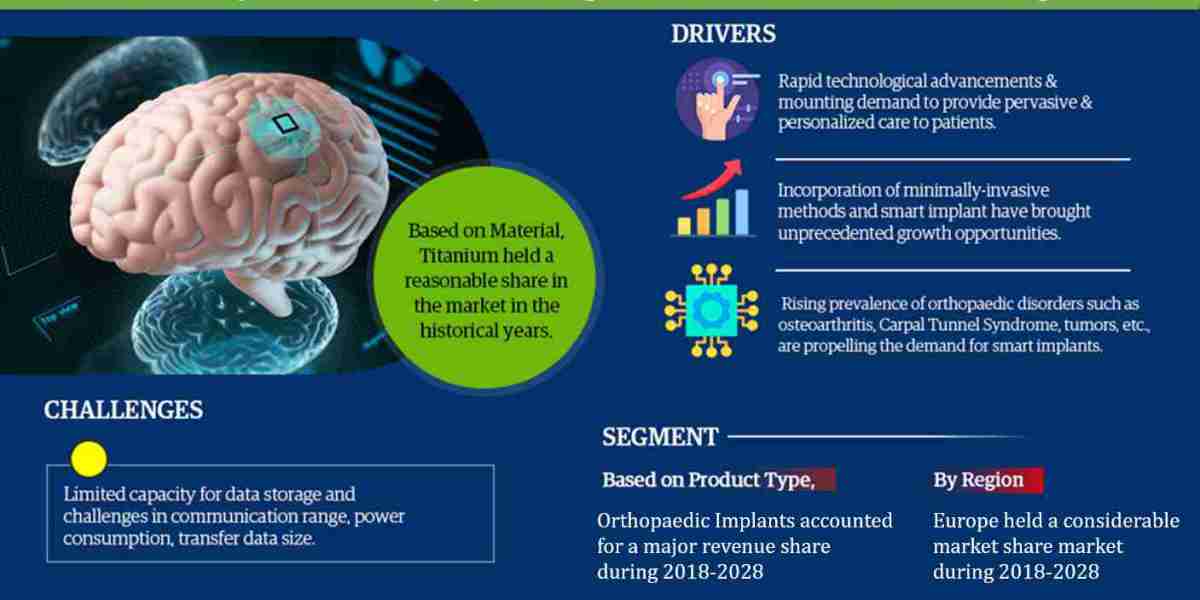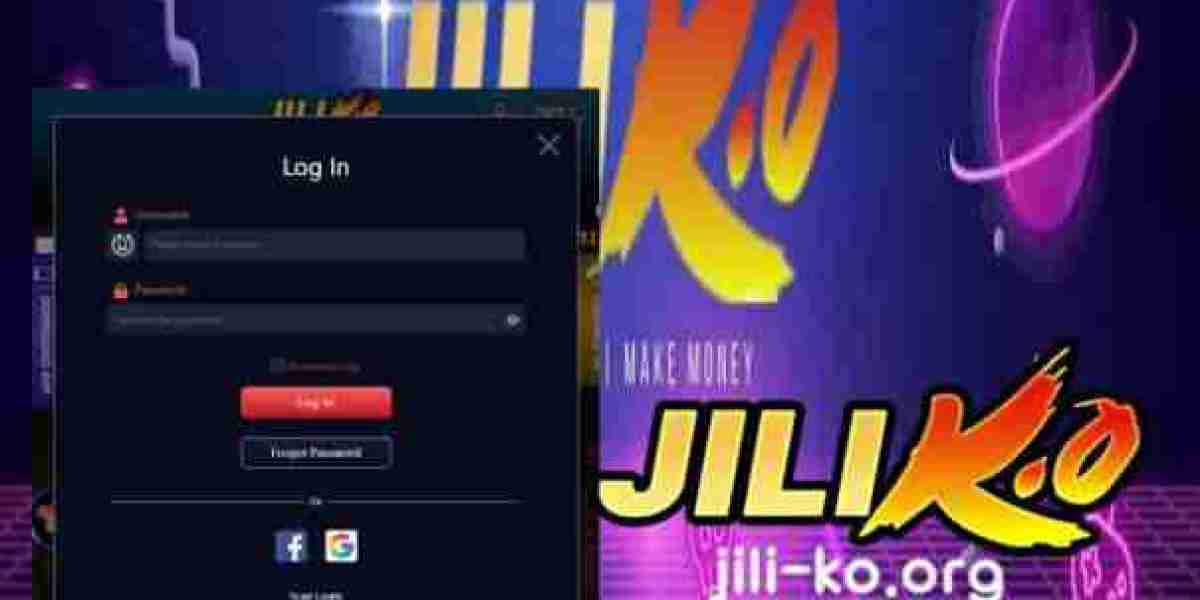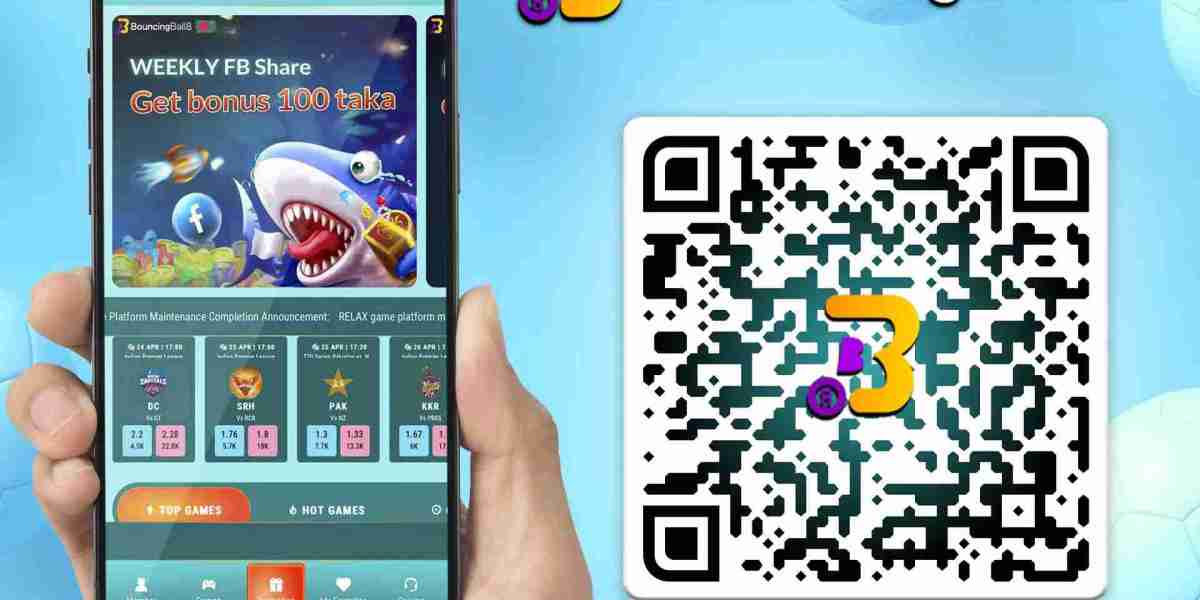Zoom has become a staple for virtual meetings, webinars, online classes, and even virtual events. Whether you’re a professional, teacher, or content creator, chances are you’ve hosted or participated in a Zoom call. But what happens when you need to polish a recorded Zoom meeting or presentation for sharing? That’s where video editing comes in.
Editing a Zoom video can transform a raw, uncut recording into a professional, engaging piece of content. The good news? You don’t need expensive software or technical expertise to get started. With the help of Video Banane Wala Apps, you can edit your Zoom videos quickly and efficiently, adding the finishing touches to make them stand out.
In this guide, we’ll walk you through step-by-step instructions on how to edit a Zoom video, introduce you to some of the best apps and tools for the job, and share tips to make your video look polished and professional.
Why Edit a Zoom Video?
Before jumping into the "how-to," let’s explore why you might want to edit your Zoom recordings:
Remove Unnecessary Parts: Trim awkward pauses, unnecessary chatter, or technical glitches.
Add Branding: Include logos, intros, or watermarks to make the video look professional.
Enhance Engagement: Add subtitles, text overlays, or transitions to improve the video’s visual appeal.
Improve Audio and Video Quality: Adjust volume levels, remove background noise, or fix lighting issues.
Tailor Content for Sharing: Shorten the video for social media or add specific edits for YouTube, blogs, or presentations.
Step-by-Step Guide to Editing Zoom Videos
Whether you’re using a desktop editor or a Video Banane Wala App on your phone, here’s how you can edit your Zoom video:
1. Download Your Zoom Recording
To start editing, you’ll need the recorded file. Follow these steps to download it:
Log into your Zoom account.
Navigate to the Recordings section.
Find your video and click Download to save it to your device.
Zoom recordings are typically saved in MP4 format, which is compatible with most video editing tools.
2. Choose a Video Editing Tool
Now that you have your Zoom recording, pick an editing tool that suits your needs. Here are three types of tools you can use:
Option A: Desktop Video Editors For advanced editing, desktop tools like Adobe Premiere Pro, Final Cut Pro, or DaVinci Resolve are ideal. While they offer robust features, they have a steeper learning curve.
Steps:
Import your Zoom recording into the editing software.
Trim unnecessary sections and enhance the audio or video quality.
Add branding, transitions, or captions if needed.
Export the final video in your desired format.
Option B: Online Editing Platforms If you prefer not to download software, online tools like Clideo or Kapwing are excellent for quick edits.
Steps:
Upload your Zoom recording to the online editor.
Use the editing tools to trim, crop, or add text.
Export and download the edited video.
Option C: Video Banane Wala Apps (Mobile Apps) For quick, on-the-go editing, mobile apps like InShot, CapCut, and KineMaster are perfect. They’re beginner-friendly and offer all the essential features to edit your Zoom videos.
How to Edit Zoom Videos Using a Video Banane Wala App
Let’s dive into the step-by-step process of editing your Zoom video using popular video-making apps:
1. InShot (Beginner-Friendly)
InShot is a simple yet powerful app for editing videos on your phone.
Steps:
Open InShot and select Create New Project.
Import your Zoom video from your phone’s gallery.
Use the Trim tool to remove unnecessary sections.
Add text overlays, logos, or music using the app’s features.
Export the video in high resolution for sharing.
2. CapCut (All-in-One Solution)
CapCut is a free app loaded with professional-grade editing tools.
Steps:
Launch CapCut and upload your Zoom video.
Use the Split tool to cut out unneeded parts of the video.
Adjust brightness, contrast, and saturation for better visuals.
Add subtitles, animations, or transitions for a polished look.
Export the video in your preferred format.
3. KineMaster (Advanced Editing)
If you want more control over your edits, KineMaster offers advanced features.
Steps:
Open KineMaster and create a new project.
Import your Zoom recording to the timeline.
Add layers like text, images, or stickers to customize the video.
Use the Audio Editing tools to remove background noise or balance sound levels.
Preview and export your final video.
Tips to Enhance Your Zoom Video
No matter which app or tool you use, these tips will help elevate your Zoom recordings:
Trim the Fat: Cut out irrelevant parts like waiting time, interruptions, or technical issues.
Add Branding: Use a Video Banane Wala App to add your company’s logo, intro, or outro for a professional touch.
Include Subtitles: Subtitles make your video accessible to a wider audience, including those who watch without sound.
Improve Audio Quality: Remove background noise and adjust audio levels to ensure clear sound.
Use Transitions: Add smooth transitions between sections for better flow.
Highlight Key Points: Use text overlays or animations to emphasize important takeaways from the meeting or presentation.
Best Practices for Sharing Edited Zoom Videos
Once your video is polished and ready, here’s how to share it effectively:
Optimize for Platforms:
For YouTube: Export in 1080p with a 16:9 aspect ratio.
For Instagram: Use vertical (9:16) or square (1:1) formats.
For Email: Compress the file size or upload it to a cloud service like Google Drive and share the link.
Add a Thumbnail:
A visually appealing thumbnail can boost clicks and engagement. Many Video Banane Wala Apps let you create thumbnails directly.
Promote Your Video:
Share the video on social media, embed it in blog posts, or include it in email newsletters to maximize its reach.
Conclusion
Editing Zoom videos doesn’t have to be complicated. With the help of tools like InShot, CapCut, and KineMaster—or online platforms like Clideo and Kapwing—you can transform raw meeting recordings into professional-looking videos in no time. Whether you’re preparing a webinar replay, a client presentation, or content for social media, the right Video Banane Wala App can make all the difference.
So, download your favorite app, follow the steps outlined here, and start editing your Zoom videos like a pro. With just a little effort, you’ll create polished content that captivates your audience! ?✨