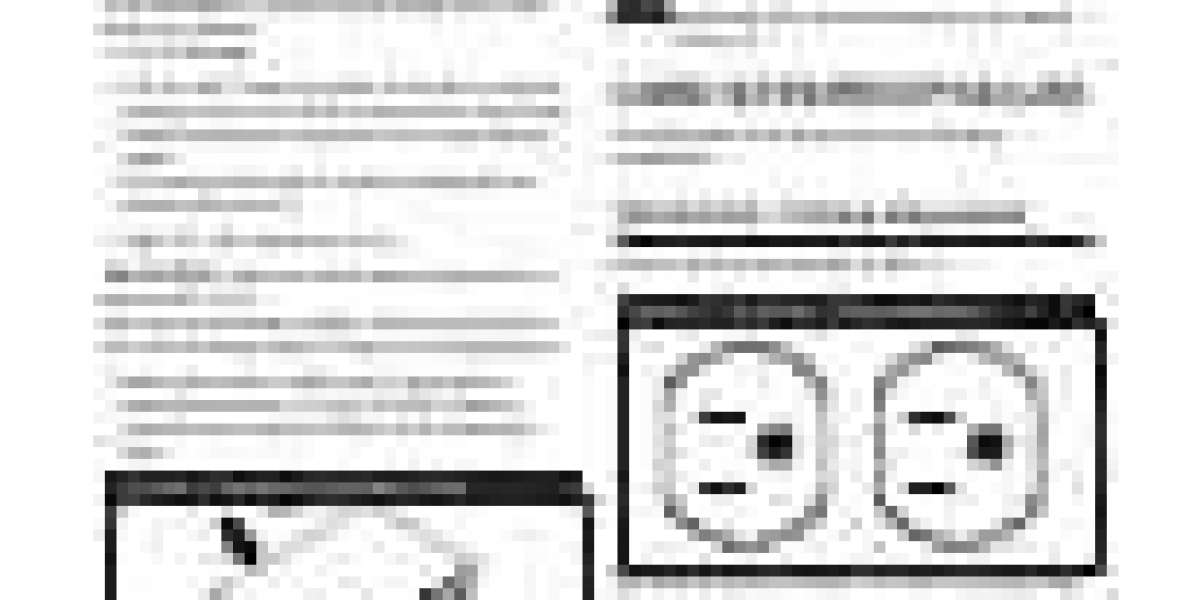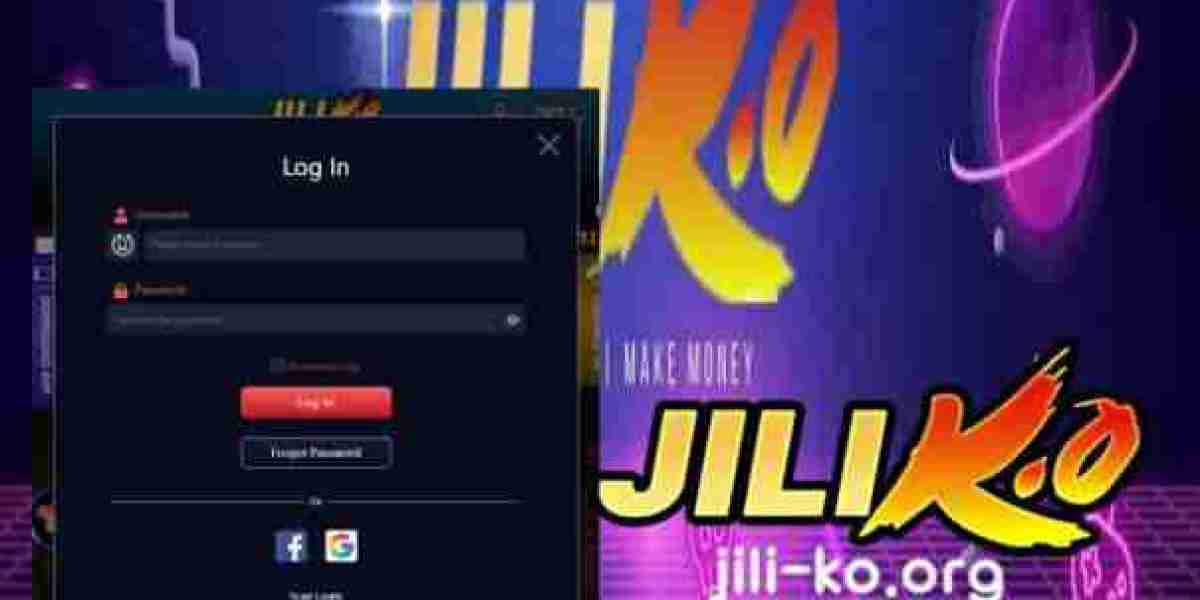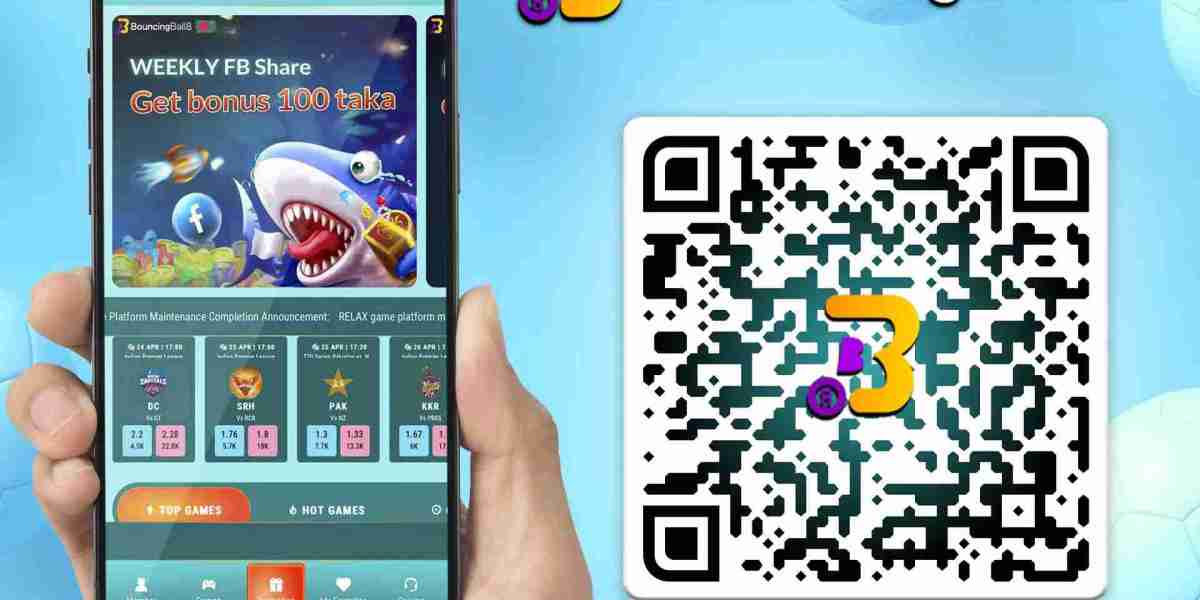Real-time flight tracking applications have become essential tools for travelers, airline operators, and logistics companies. By integrating Google Maps Plane Tracker with various flight tracking APIs, developers can create robust applications that provide users with accurate and up-to-date information about flights. In this tutorial, we’ll explore how to effectively combine these technologies to build user-friendly, real-time flight tracking applications.
Understanding Flight Tracking APIs
Before diving into the integration process, it's important to understand what flight tracking APIs are and how they work. Flight tracking APIs provide developers access to real-time data about flights, including their status, locations, and historical information. Some popular flight tracking APIs include FlightAware, FlightStats, and AviationStack. Each API offers a variety of endpoints that allow developers to retrieve data such as:
Flight schedules
Departure and arrival times
Aircraft information
Live tracking data
Choosing the right API for your application is crucial, as it will determine the quality and breadth of the information you can provide to your users.
Setting Up Google Maps
To get started with your Google Maps Plane Tracker, you first need to set up your Google Maps API key. Here’s how:
Create a Google Cloud Project: Go to the Google Cloud Console and create a new project.
Enable the Maps JavaScript API: In your project, navigate to the API Library and enable the Maps JavaScript API.
Generate API Key: After enabling the API, generate an API key. Make sure to restrict it to your application for security purposes.
With your API key in hand, you can now incorporate Google Maps into your application. Use the following HTML snippet to load Google Maps:
html
<!DOCTYPE html>
<html>
<head>
<title>Real-Time Flight Tracker</title>
<script src="https://maps.googleapis.com/maps/api/js?key=YOUR_API_KEY"></script>
</head>
<body>
<div id="map" style="height: 600px; width: 100%;"></div>
<script>
function initMap() {
var map = new google.maps.Map(document.getElementById('map'), {
center: {lat: 37.7749, lng: -122.4194}, // Set a default location
zoom: 5
});
}
</script>
</body>
</html>
Replace YOUR_API_KEY with the API key you generated. This code sets up a basic Google Map centered on a specific location.
Integrating Flight Tracking APIs
Once you have the map set up, it's time to integrate your chosen flight tracking API. For this example, we'll use AviationStack for its simplicity and real-time data capabilities.
Sign Up for an AviationStack Account: Create an account on the AviationStack website and obtain your API key.
Fetch Flight Data: Use JavaScript to make API calls and retrieve flight data. Here’s a sample function to fetch live flight data:
javascript
async function fetchFlightData() {
const response = await fetch(`http://api.aviationstack.com/v1/flights?access_key=YOUR_API_KEY`);
const data = await response.json();
return data;
}
Replace YOUR_API_KEY with your actual AviationStack API key.
Display Flight Data on Google Maps: After fetching the flight data, plot the flights on your Google Map. Below is a code snippet that demonstrates how to place markers for each flight:
javascript
Copy code
fetchFlightData().then(data => {
data.data.forEach(flight => {
const flightMarker = new google.maps.Marker({
position: {lat: flight.latitude, lng: flight.longitude},
map: map,
title: `Flight: ${flight.flight.iata}`,
});
});
});
This code creates a marker for each flight and displays it on the map. Ensure you have the correct latitude and longitude data available in the API response.
Enhancing User Experience
To create a user-friendly experience, consider implementing additional features such as:
Search Functionality: Allow users to search for specific flights by flight number or destination.
Real-Time Updates: Use WebSocket or similar technologies to push live updates to the application, ensuring users receive real-time information without refreshing the page.
User-Friendly UI: Design a clean and intuitive user interface that enhances the user experience. Use frameworks like React or Vue.js to create responsive applications.
Testing Your Application
After integrating Google Maps and flight tracking APIs, thoroughly test your application. Check for:
Accuracy: Ensure the flight data matches real-time information from the APIs.
Performance: Monitor how quickly the data loads and how well the map interacts with the API.
Cross-Device Compatibility: Test your application on various devices and browsers to ensure it functions correctly everywhere.
Conclusion
Integrating Google Maps Plane Tracker with flight tracking APIs opens up a world of possibilities for developers looking to create innovative applications. By leveraging these tools, you can provide users with real-time information, enhancing their travel experience and improving operational efficiencies for airlines and logistics providers. With careful planning and execution, your flight tracking application can become an invaluable resource in today’s fast-paced travel industry. Embrace the power of APIs and start building your real-time flight tracking solution today.